How to fix HP Printer Offline Issue?
HP Printer Offline- Learn How To Get Printer Back Online
One of the most frequently occurring problems is the HP printer offline error which occurs without any apparent reason. Therefore in this writeup we have explained the causes for this problem along with it’s troubleshooting steps. So whenever you are in a situation where you HP printer keeps going offline, just follow the instructions given in the below section.
Why Is My HP Printer Showing Offline Status ?
Follow these steps to fix
Make Sure 'Use Printer Offline' Mode Is Not Selected
HP wireless printer goes offline if “Use printer in offline mode” is selected. Therefore a user must ensure that this option is not selected. The navigation for rectifying this setting is as follow-
- Select the ‘start’ menu- click on ‘settings’
- Click on ‘devices’ – ‘printer and scanners’
- Now from the listed printers, select and right click on your HP printer.
- Thereafter from the menu, uncheck the option of “Use Printer Offline”. Now your Hp printer will come back in online mode.
Ensure your printer is "Set as default printer" to fix HP printer offline issue
If your HP printer keeps going offline on your Windows 10 or any other operating system, follow these given troubleshooting steps –
- Click on Windows button and type in ‘Run’. Now type ‘Control Panel’ in the dialogue box and press ‘OK’.
- Click on the ‘Device and Printer’ option after which you will see your listed HP printer. If your printer has a green check mark, it means that your printer is already ‘set as default’.
- If not then right click on your printer and click the option of “Set as a default printer”.
- Now your printer will successfully work and printer offline problem will no longer be visible in your HP printer.
Check Printer Driver - Remove or Update Outdated Version
HP printer always shows offline error incase of an outdated or corrupted printer driver. Follow these steps to update or re-install driver on your Windows.
- Go to the Windows search and find “Device Manager” and click on it.
- Now expand the section where it says ‘Printers’.
- Now from the expanded section, locate your printer’s model number and ‘Right Click’ on it and click on ‘Update Driver’ option.
- Next press on the ‘search automatically’ option and wait for your printers driver to update. Once the process is completed, restart your computer.
- If you want to re-install your driver, go to ‘control panel’ and click on ‘remove programs’ and uninstall your existing HP printer driver. Thereafter download your printer’s driver from HP’s website and install it. To know more about this process, Click Here.
Troubleshoot Printer Spooler Settings
- First of all, open ‘Run’ dialog box and type “Services.msc”and Click on “OK”
- Now from the listed items, locate the option of “Print Spooler”
- Right click on it and slect “Stop” option to pause the print spooler services.
- Next click on the address bar from the ‘Windows File Explorer’ and type C:\Windows\System32\Spool\Printer and click on ‘OK’.
- Now delete all the files from printer folder to clear the printing queue.
- Thereafter, go back to “Print Spooler” and right click on it and select “Start” option to resume the spooler service again.
- Lastly, restart your computer and printer and your complain of “HP printer Says offline” will be gone.
Other Important Factor Due To Which 'HP Printer Shows Offline'
- In case of a wireless connection, always ensure that you printer and computer are on same Wi-Fi network. To know more about connecting your HP printer to wireless network, click here.
- Once the HP printer is configured in the computer, always reboot your system so that the settings of HP printer can be saved.
- Paper jams, low ink levels, voltage fluctuations, lack of compatibility are other reasons that may cause your printer to go offline.
Check Your Wire Connection When HP Printer Goes Offline
- Check if USB cable’s both end are properly connect to printer and computer. If you have wireless connection make sure the printer and router connectivity is compatible.
- Also make sure that the power cable intact without any cuts and is connected properly between printer and power socket.
HP Printer Keeps Going Offline ? Check For Netork Connection Error
- One of the key reasons for the printer showing offline is the issue with its Wifi connectivity.
- Another key reason for the HP printer to be offline is that its IP address is not configured properly in the laptop or the desktop.
- Open ‘HP configuration screen’.
- Click on ‘networking tab’ from settings.
- Select the IP address option from the drop down menu
- Click on the manual setting option and enter the accurate IP address correctly.

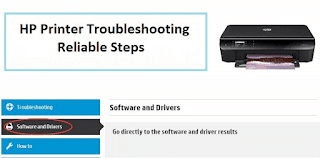

Comments
Post a Comment